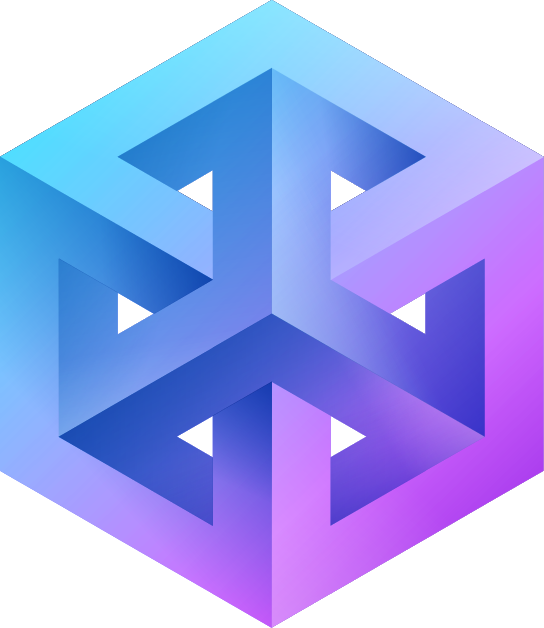Store Manager
Store Manager Overview for Makers on 3Dgigs
Welcome to the Store Manager, your comprehensive dashboard designed to streamline the management of your 3Dgigs storefront. Access the Store Manager directly from the menu to manage every aspect of your maker business, from project applications to order fulfillment.
Navigating Your Store Manager
1. Home
- Get a snapshot of your membership details, view essential stats, and access reports right from your vendor dashboard page.
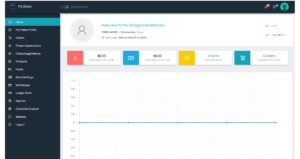
2. My Maker Profile
- Personal Info: Update your name, email, phone number, and password. Share your story in the “About” section. [Screenshot Placeholder]
- Addresses: Manage your billing and shipping addresses to ensure seamless transactions. [Screenshot Placeholder]
- Social Accounts: Link your social media profiles for greater visibility. [Screenshot Placeholder]
- Membership: View your current plan and explore upgrade options. [Screenshot Placeholder]
- Verification: Check your verification status and complete any necessary steps for verification. [Screenshot Placeholder]
3. Orders
- Utilize standard WooCommerce order management functions to track and fulfill orders efficiently. [Screenshot Placeholder]
4. Project Application
- Review all past applications to projects, including status updates, with options to edit pending applications. [Screenshot Placeholder]
5. Negotiations
- Access all chat negotiations in one place, ensuring clear and timely communication with buyers. [Screenshot Placeholder]
6. Products
- Manage your listings using standard WooCommerce product management features. [Screenshot Placeholder]
7. Media
- Keep your uploaded media organized and accessible for easy use in product listings and project applications. [Screenshot Placeholder]
8. Store Settings
- Store: Define your store’s name, slug, contact details, and set up branding elements like logos and banners. [Screenshot Placeholder]
- Location: Specify your store’s physical location and showcase it on a map for local buyers. [Screenshot Placeholder]
- Preferred Payment Method: Connect with Stripe for seamless payments or set up bank transfer details. [Screenshot Placeholder]
- Shipping: Customize your shipping settings based on country/region, weight, or integrate with ShipStation for automated processing. [Screenshot Placeholder]
- SEO Settings: Optimize your store for search engines. [Screenshot Placeholder]
- Store Policies: Clearly outline your shipping, refund, and return policies to build customer trust. [Screenshot Placeholder]
- Customer Support: Manage how you offer support to your customers. [Screenshot Placeholder]
- ShipStation: Integrate with ShipStation for efficient order shipping. [Screenshot Placeholder]
9. Withdrawals
- View and request withdrawals of your earnings, with a detailed ledger of completed transactions. [Screenshot Placeholder]
10. Ledger Book
- Monitor your financial transactions, including credits, debits, and order details. [Screenshot Placeholder]
11. Reports
- Gain insights into your sales performance, stock levels, and customer trends with customizable reports. [Screenshot Placeholder]
12. Customer Support
- Manage and respond to customer support inquiries to ensure high satisfaction. [Screenshot Placeholder]
13. Reviews
- View and manage customer reviews to understand your service’s impact and areas for improvement. [Screenshot Placeholder]
This Store Manager guide is your first step to mastering the functionalities of your 3Dgigs maker account. Each section is designed to provide you with control and insights, enhancing your ability to sell and manage projects efficiently. For further assistance or detailed walkthroughs, our support team is ready to help.
[General Store Manager Screenshot Placeholder]